90-Day Formula: Close Your Next Deal
Follow this simple checklist and close your next deal in 90 days
What's included:
- How to Get Leads & Manage Data
- How to Automate your Marketing
- Streamline Your Sales & Operations
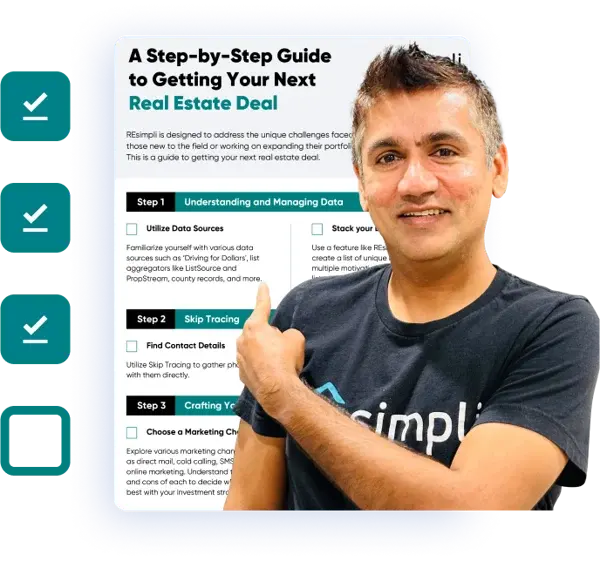
1. To set the auto-stop of a drip campaign, go to the left sidebar menu. Go to the Leads → Leads (Active, Warm Leads).
Note: Once the drip campaign is set to auto-stop, the system will stop sending drip.
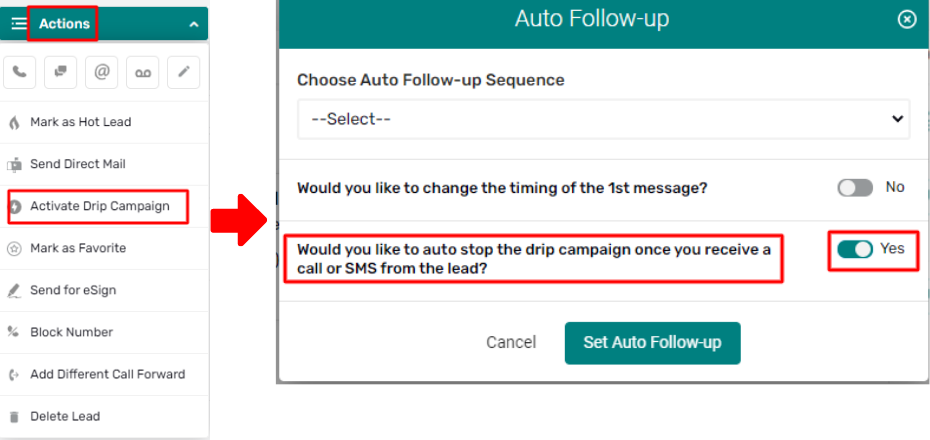
2. To be updated on the status of the Leads, view the number of Open Leads. Go to the Homepage → Dashboard. This indicates that there a task or the team assigned a task.
Note: Open Leads should all be responded before the end of the day.
3. To check only the Open Leads, click on the Leads → Active Leads.
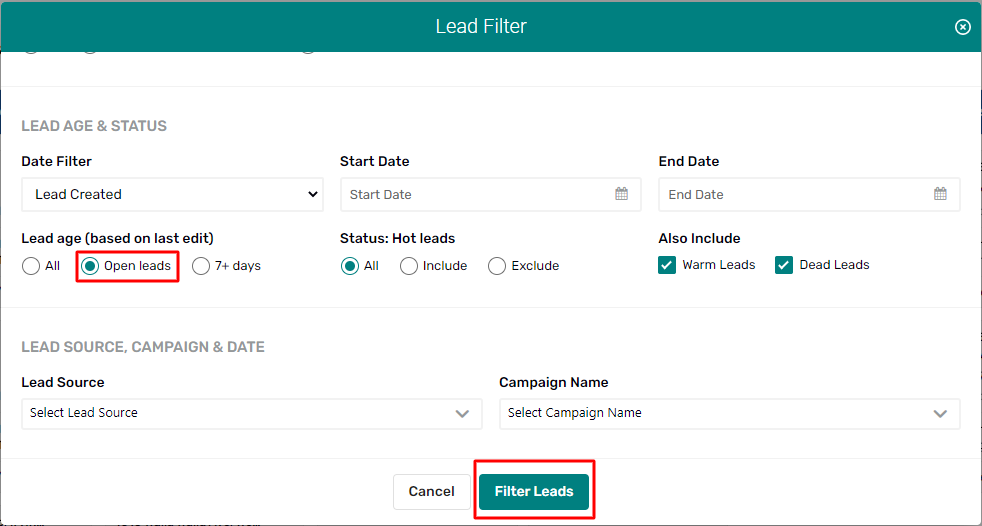
4. To update/ remove the Open Lead, call or send an SMS back to the Lead.
5. To respond to an Open Lead where there is no action needed to take, click “Open”. A confirmation message will open. Click the Delete Selected button to confirm. Lead removed from “Open” status notice will pop up.
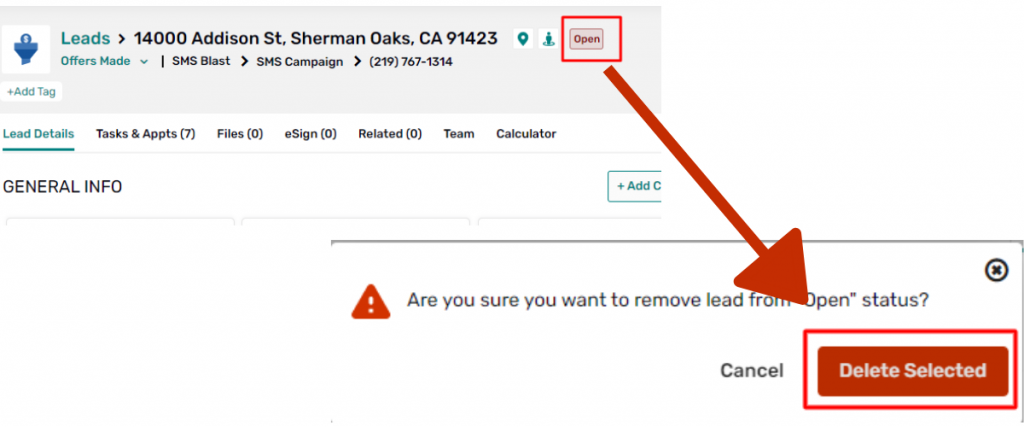
End.