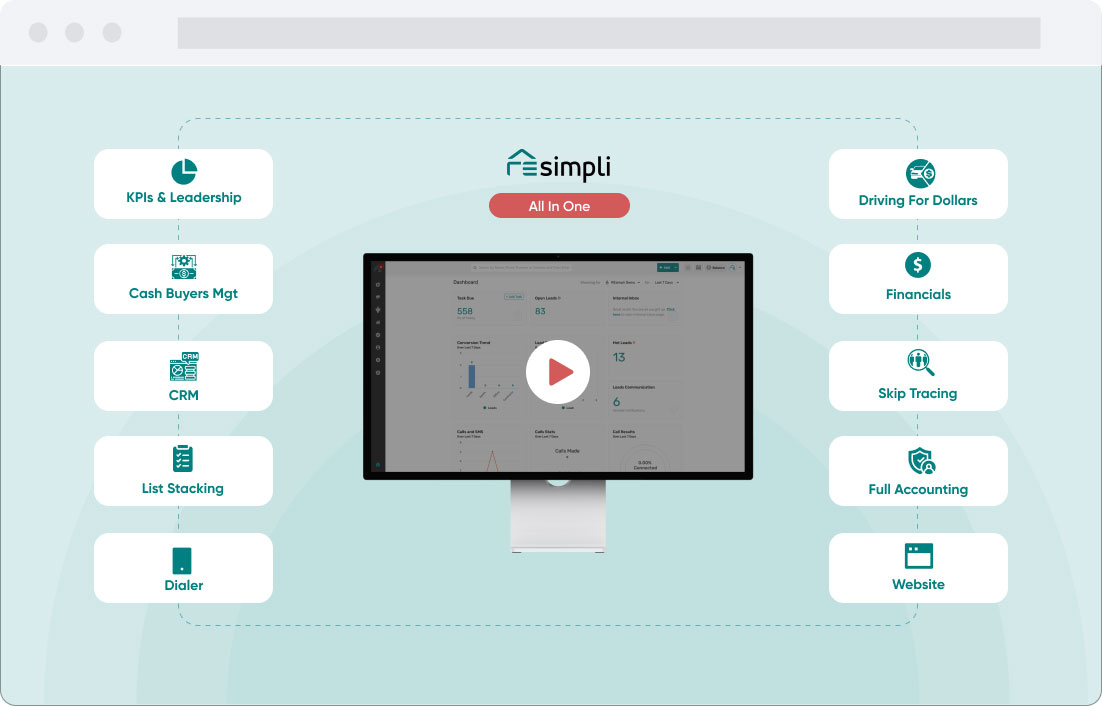How to Set Up a Call Flow in REsimpli
After signing in to REsimpli, go to the right sidebar menu. Click Manage Numbers.
Click on the Call Flow tab. Click Add Call Flow in the upper right corner. A new window will open.
Fill out the Add Call Flow information.
- a. Fill out the information on Call Flow Name.
- b. To Record Calls and display Caller ID, turn the toggle switches on.
- c. Select Time Zone and schedule.
- d. Turn on IVR (Interactive Voice Response). Select Record new recording. A voice recording window will open. Start the recording. Click Save. Greeting Added Successfully notices will pop up in the upper right corner of the screen.
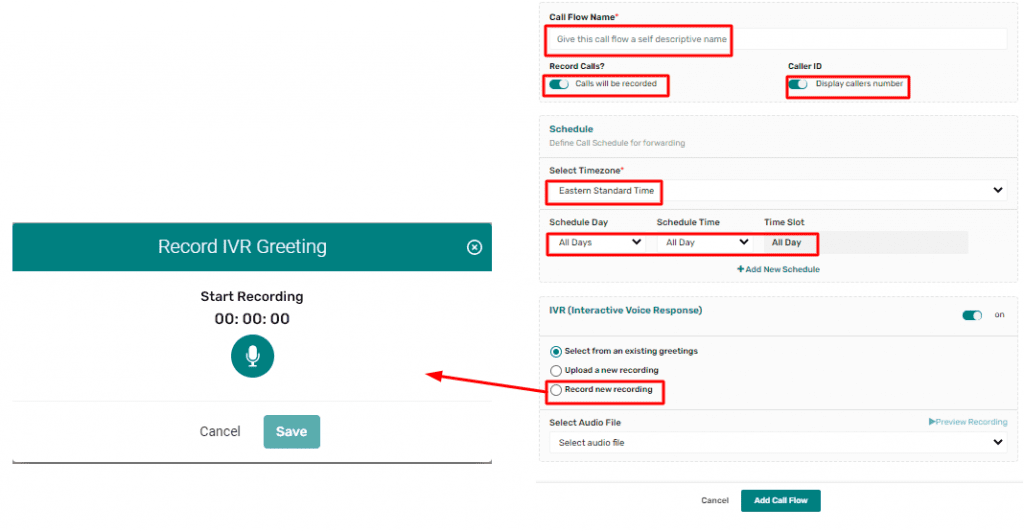
- e. Click Add More. A new window will open. Cancel Dial # 0 if not necessary (by default, zero is on).
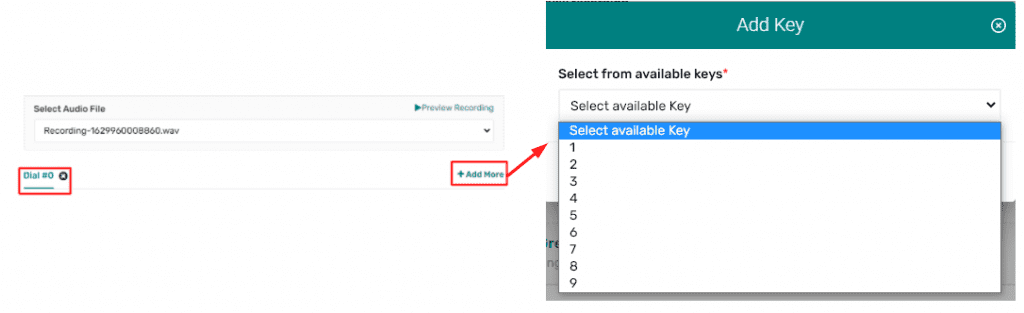
- f. Select from available keys.>> i. Select “0”. Add Forward Type, for example, Single Forward. Key in Forward Number # 1, see the sample image. Tick Enable whisper message.
Note: To play a greeting message to the caller – switch toggle on to Dial # 0 – Greet Caller (optional).
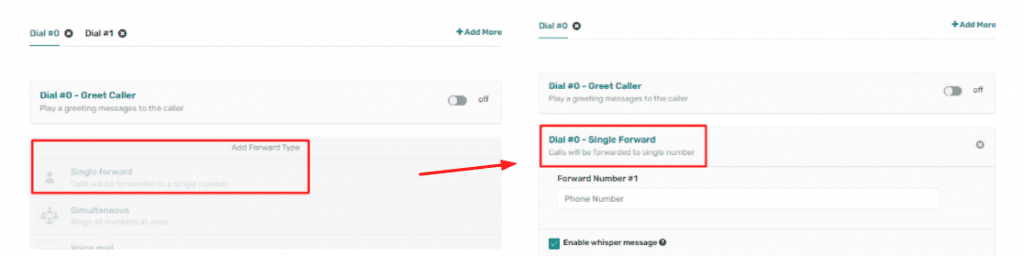
- >> ii. Click Add More. Select key number 2. Click Add Forward Type. Select Voicemail. The options for voice greetings will display, tick to:
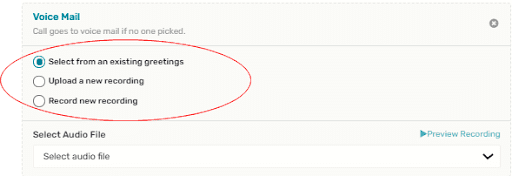
- g. See other options when missed calls are received or repeat caller calls. Turn toggle switches on:
>> i. To send a message when a call is missed.
>> ii. To send an RVM when a call is missed.
>> iii. Repeat Caller to set a number when a repeat caller calls.
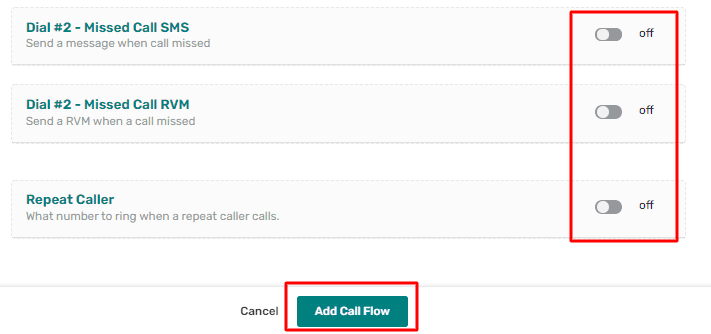
- h. To set the call flow on Non-Business Hours, click the tab Non-Business Hours, add Forward Type. Select Voice Mail. Select recordings.
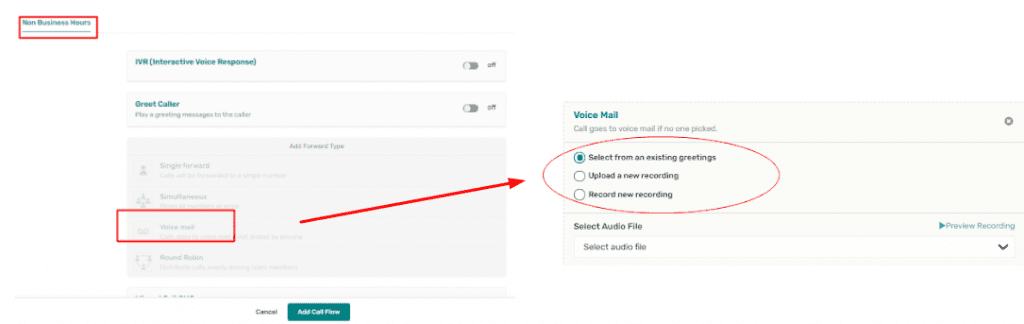
>> i. Click Add Call Flow.
END.