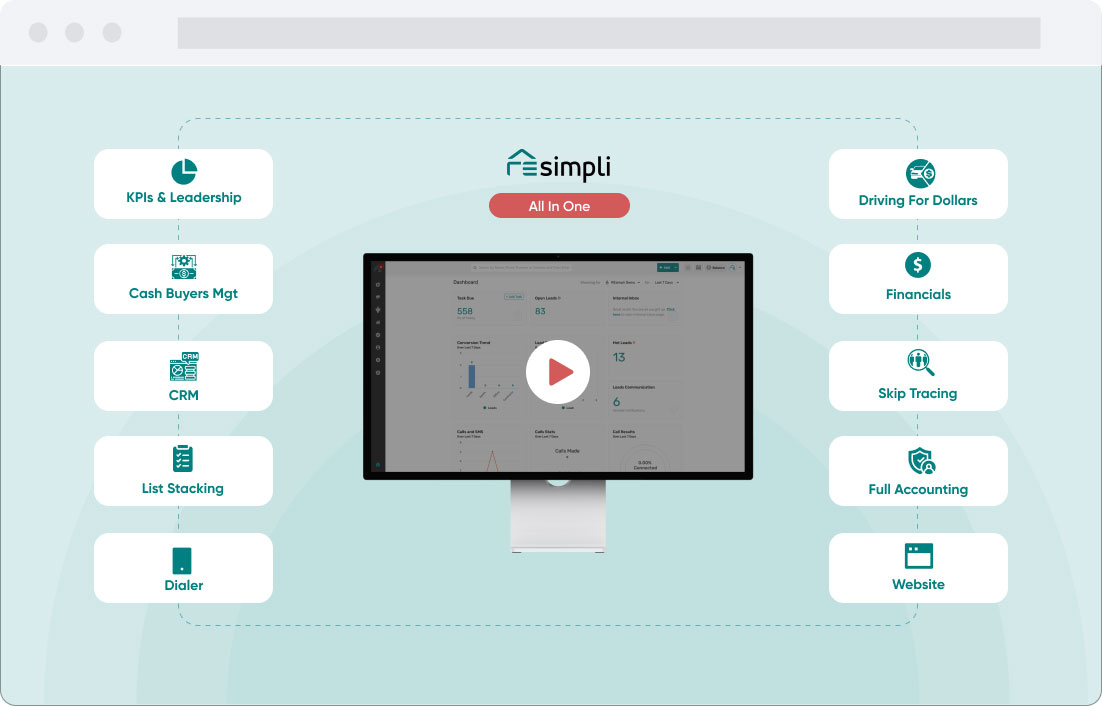How To Send an SMS to Buyer
Go to the left sidebar menu, go to Leads → Active Leads.
Go to a Lead with a buyer.
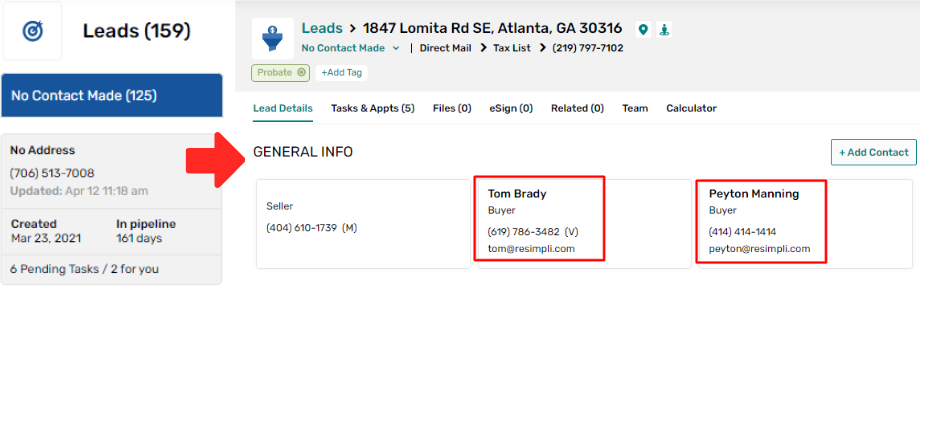
Hover the mouse over the Buyer’s information to display the call or SMS icon.
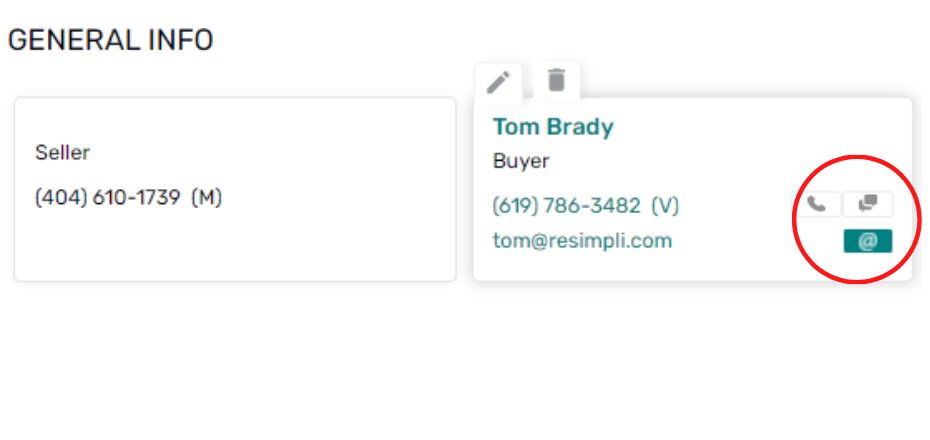
Click the Call icon to call the buyer or the SMS icon to send a message to the buyer.
Notes: There are two possible ways to receive an error when making a call or sending an SMS.
- For Buyer: An error could occur if there is no available number specifically for the buyer (the system requires a number specifically assigned to buyers only).
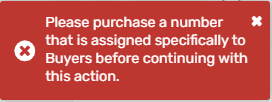
- For Lead: An error could occur if there is no assigned campaign to the Lead
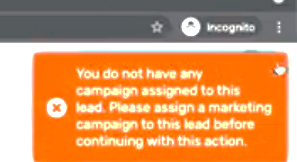
To fix the error (Buyer):
a. Buy a number specifically assigned to buyers only.
i. Go to the right sidebar menu, click Manage Number → For Buyers.
ii. Click Buy Number in the upper right section of the screen.
iii. Select number.
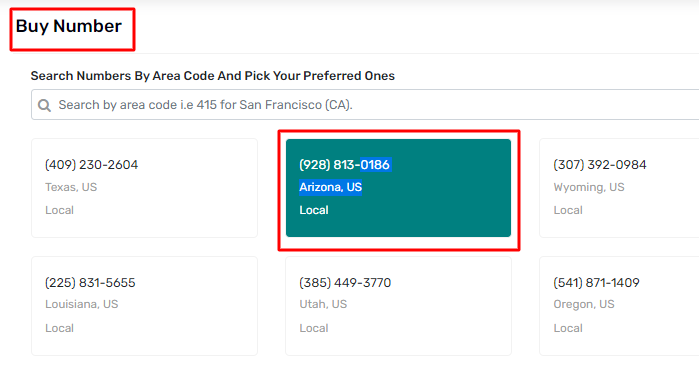
iv. Select Buyers in the “You will use this number for” section. Fill out the remaining information. Click the Confirm button.
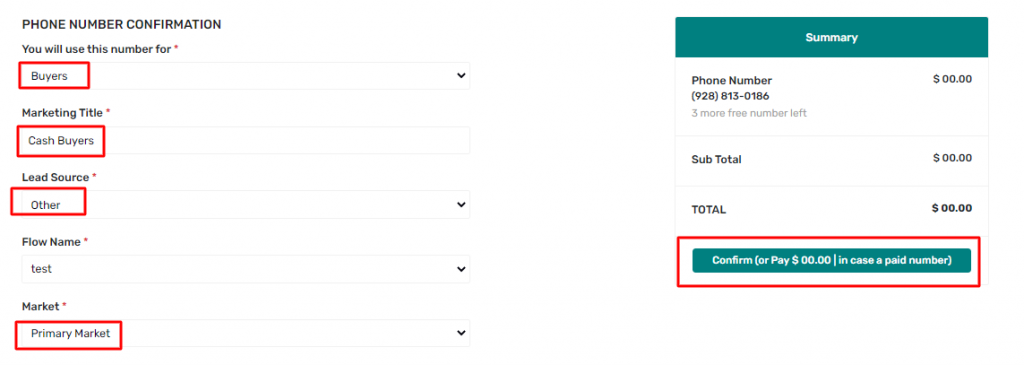
b. To check if the error is fixed:
i. Hover the mouse to the Lead. Click the SMS icon. The Send Message window will open.
ii. Type in the message, the system will require to select a number (Sending From). Click the Send Message button. SMS Sent Successfully notice will pop up in the upper right corner of the screen.
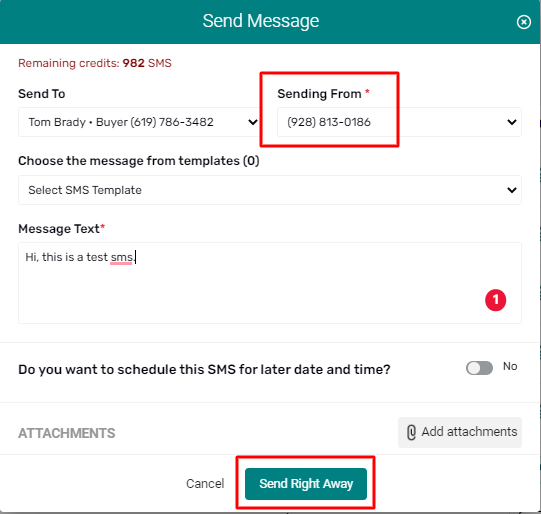
To fix the error (Lead):
a. Provide the campaign name.
i. Go to Actions. Click Edit icon.
ii. Click on Lead Source → Direct Mail (or select from the drop-down list)
iii. Click on Campaign name → Absentee (or select from the drop-down list).
iv. Click on the Edit Lead button.
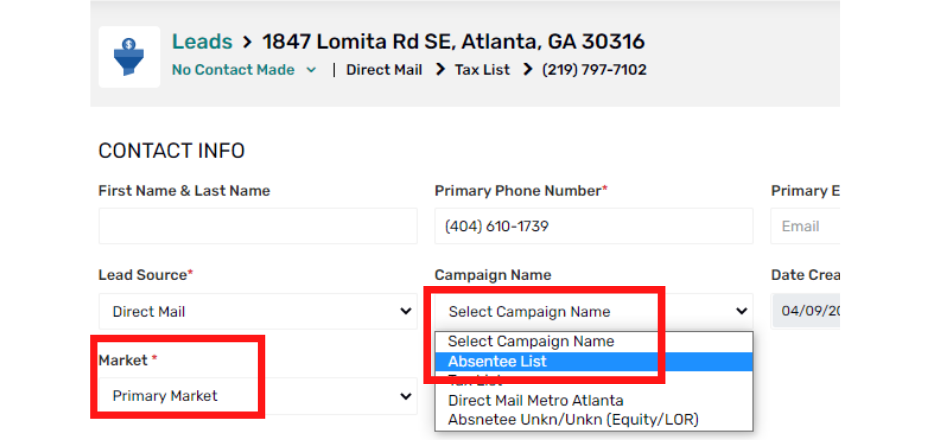
b. To check if the error is fixed:
i. Hover the mouse to the Lead. Click the SMS icon. The Send Message window will open.
ii. Type in the message. Click Send Message button. SMS Sent Successfully notice will pop up in the upper right corner of the screen.
c. To check the activity logs of the seller and the buyers, go to the Activity Log section:
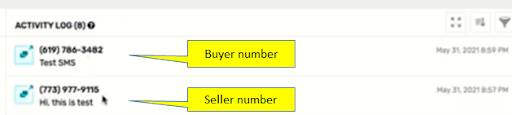
To send a message or call a buyer using Contacts → Buyer:
a. Go to the left sidebar menu, click Contact → Buyers. The list of buyers will appear.
b. Select the buyer to call or send a message to. The buyer’s information will be displayed.
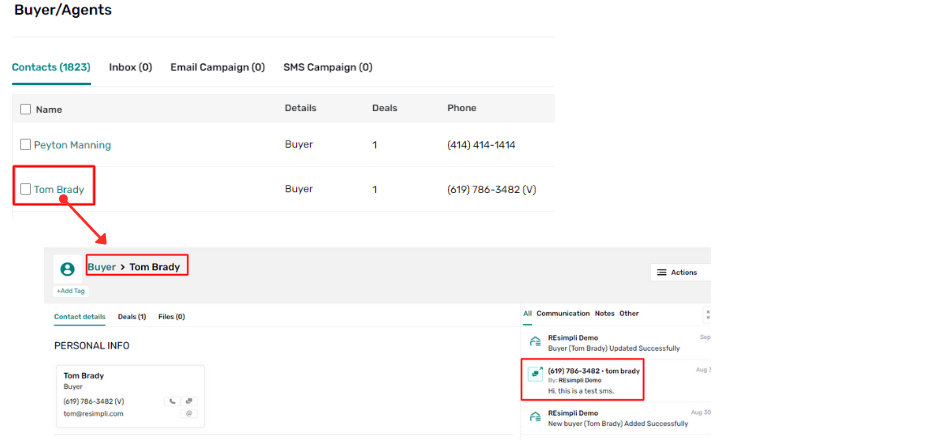
c. Click on the Call icon to make a call or SMS icon to send a message. A window for call or SMS will open.
Note: Any communications made (call or SMS) with the buyer will reflect on the Activity Log section.
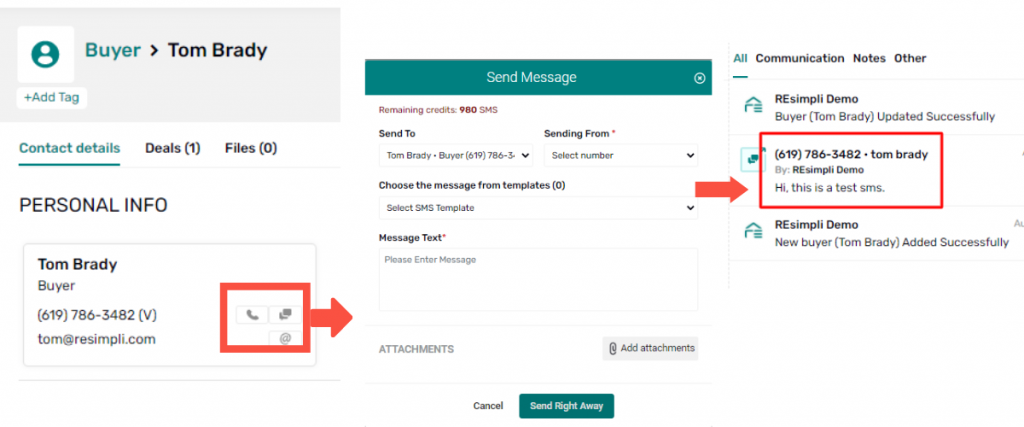
d. To view the Lead’s information from the Buyer’s window, click Deals tab. Click the address. Lead’s information including Buyers will be displayed, including the communications with the buyers are displayed in the Activity Log.
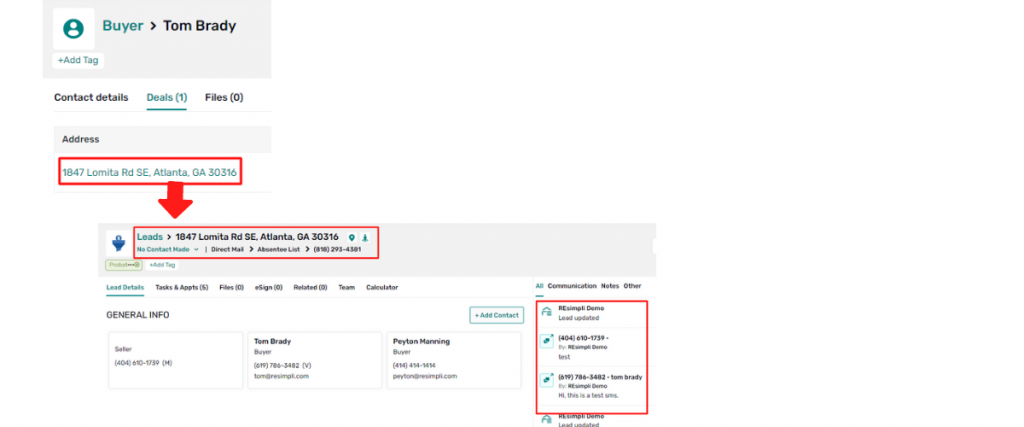
End.