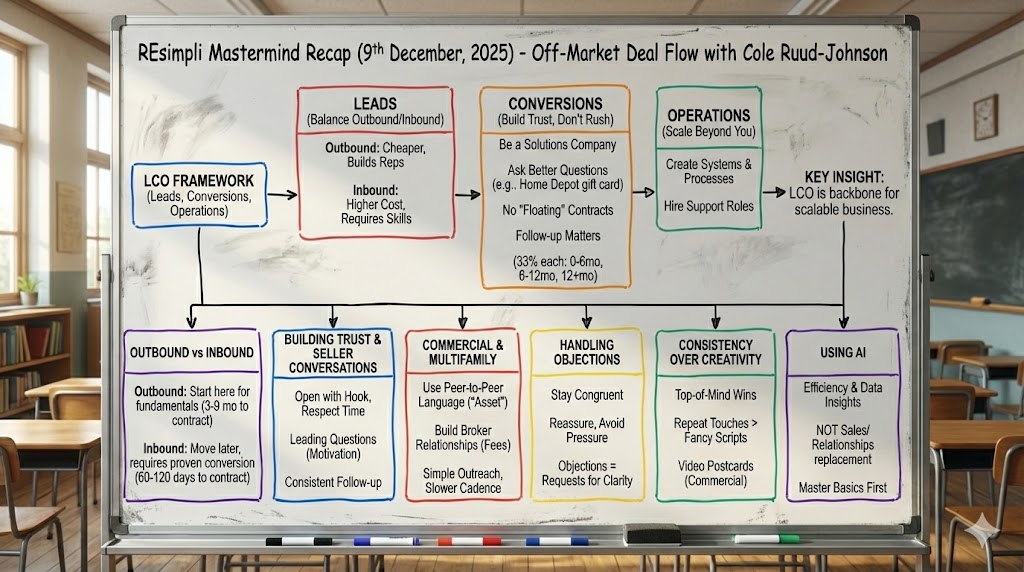Dispo – Access to Dispo Tab
Step by Step Guide:
How to Manage User Access to the Dispo Tab in REsimpli
Introduction:
In this tutorial, we will show you how to manage user access to the Dispo tab in REsimpli. With this new feature, you can choose which users have access to the Dispo tab in the Leads section, giving you greater control over your disposition side of the business.
Requirements:
- Access to REsimpli
- An admin account with manage user permissions
Step 1: Log in to REsimpli
- Open your web browser and navigate to the REsimpli website.
- Enter your login credentials and click “Log in.”
Step 2: Access the Manage User section
- Once you are logged in, navigate to the “Settings” section.
- Click on the “Manage User” tab.
Step 3: Choose the user to manage
- Select the user that you want to give access to the Dispo tab.
- Click on the “Edit” button next to their name.
Step 4: Manage user access permissions
- Under the “Access Permission” section, you will see the option for “Access to Dispo tab in Leads.”
- If you want to give the user access, click the toggle to turn it on.
- If you want to disable access, click the toggle to turn it off.
Step 5: Save changes
- Once you have made your changes, click the “Save” button to update the user’s access permissions.
Conclusion: In this tutorial, we have shown you how to manage user access to the Dispo tab in REsimpli. With this new feature, you can choose which users have access to the Dispo tab in the Leads section, giving you greater control over your disposition side of the business. If you have any questions or feedback on this feature, please let us know.