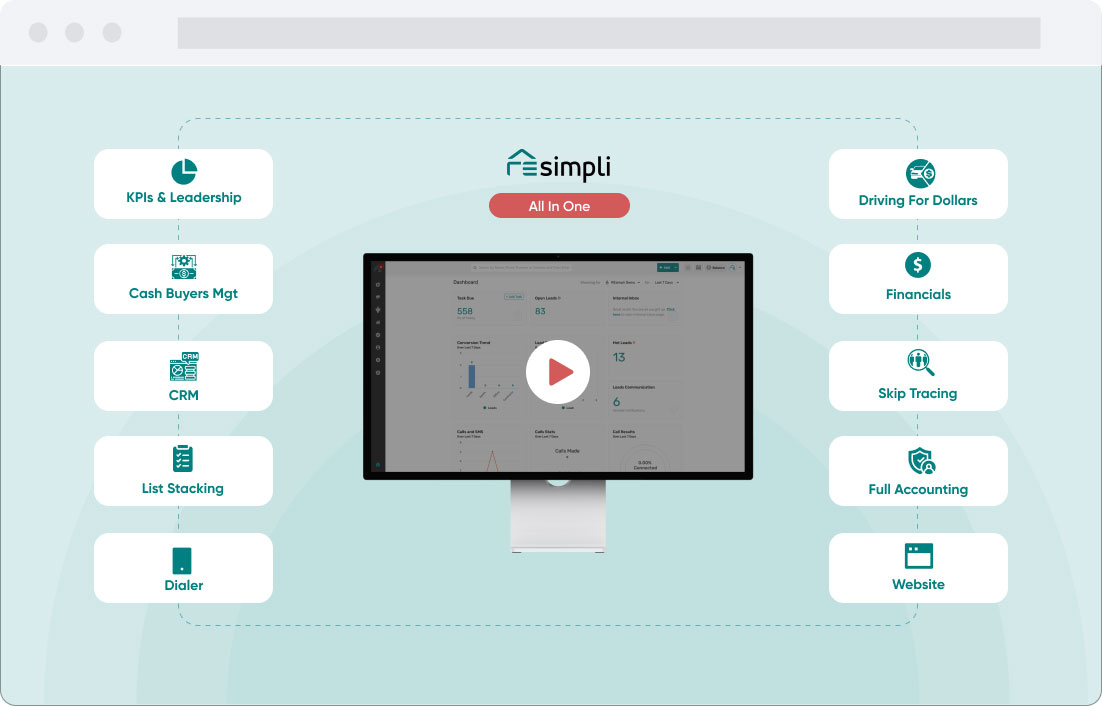CallTools Integration
Step by Step Guide:
Step-by-Step SOP Instructions for Setting Up Call Tools Integration with Resimpli:
- Log in to your Zapier account.
- Click the “Create Zap” button.
- On the “Choose App & Event” page, search for “webhook” and select it.
- Under “Trigger Event,” select “Catch Hook,” then click “Continue.”
- Click “Copy” to copy the webhook URL.
- Log in to your Call Tools account.
- Navigate to “Integrations” and then “Connectors.”
- Click the “Create Connector” button.
- Name the connector (e.g., “Push to Resimpli”) and add button text. You can also change the button color.
- Paste the webhook URL from Zapier into the “URL” field.
- Change the “Request Type” to “POST.”
- Map the information you want to push to Resimpli by adding multiple headers in the “Headers” section. This may include fields like First Name, Last Name, Property Address, City, State, Zip Code, Phone Number, Email Address, and Notes.
- Save the connector.
- In Call Tools, go to “Data” and then “Contact Fields.”
- Create a new field called “Verified Phone Number” and set its type to “Text.” This custom field will be used by agents to input the verified phone number for a contact.
- Make sure the “Verified Phone Number” field is marked as “Agent Required.”
- Go back to the “Manager Dashboard” and navigate to “Integrations” and then “Connectors.”
- Edit the connector you created earlier.
- Scroll down to the “Headers” section and map the contact fields to their corresponding headers. Make sure to select the “Verified Phone Number” custom field for the phone number header.
- Save the connector.
- In Call Tools, go to “Account” and then “Users.”
- Edit the user for whom you want to enable the connector.
- Under “Connectors,” click “Add Connector” and select the one you created earlier.
- After the connector is enabled, agents can push verified leads from Call Tools to Resimply by clicking the “Push to Resimply” button.
- Go back to Zapier and continue with the zap setup.
- Test the trigger and make sure the test lead appears in Zapier.
- Continue with the second step in Zapier, mapping the information for Resimpli.
- Select the Resimpli app and set the action event to “Create Lead.”
- Sign in to your Resimpli account using your API token.
- Map the information from Call Tools to Resimpli, such as First Name, Last Name, Verified Phone Number, Email Address, Property Address, City, State, Zip Code, Lead Source, Lead Status, Market, and Notes.
- Click “Continue” and then “Test and Continue” to verify that the lead is successfully pushed to Resimpli.
- Turn on your zap in Zapier.