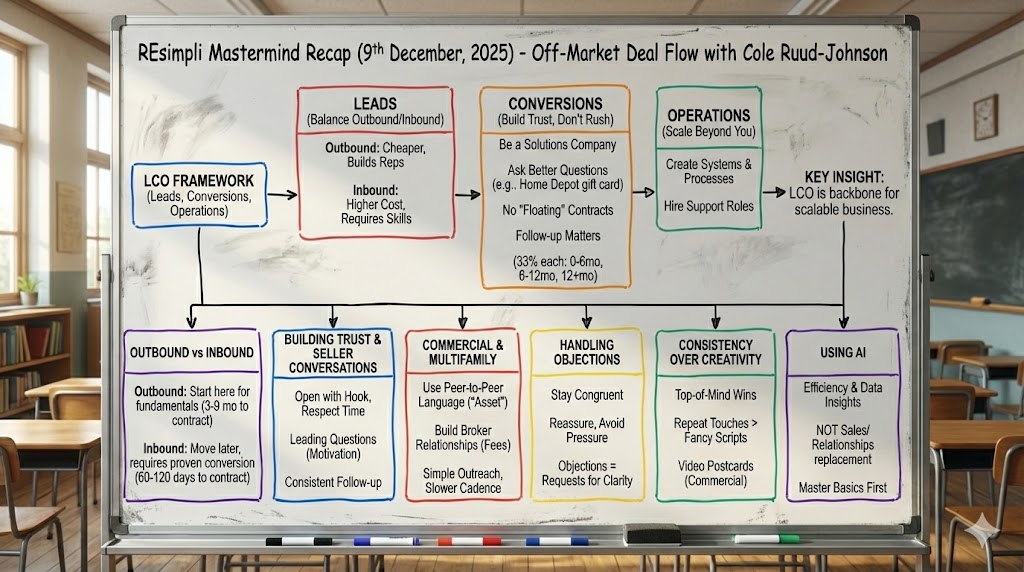Uncategorized
Two Way Sync Between REsimpli and Google Calendar
UPDATED October 28, 2024 | < 1 minute
Summarize and analyze this article with:
Step by Step Guide:
Here are the step-by-step instructions for syncing up a Google calendar with REsimpli:
- Log in to your REsimpli account.
- Go to your calendar and click on the “Connect to Google” button.
- Follow the prompts to link your Google account to your REsimpli account.
- Once your Google calendar is connected, go to your Google calendar.
- Schedule an appointment or event on your Google calendar.
- Make sure to set the appointment as “busy” if you don’t want it to show up as available in REsimpli.
- Save the appointment.
- Wait a few seconds for the appointment to sync to REsimpli.
- Check your REsimpli calendar to make sure the appointment has been synced correctly.
- Note that appointments from your Google calendar will only show up as “personal appointments” in REsimpli, and won’t show any details.
- If you want to make changes to your availability, you can do so in either your Google calendar or REsimpli calendar.
- Keep in mind that appointments set as “busy” on your Google calendar will block your time in REsimpli calendar, while appointments set as “free” won’t.