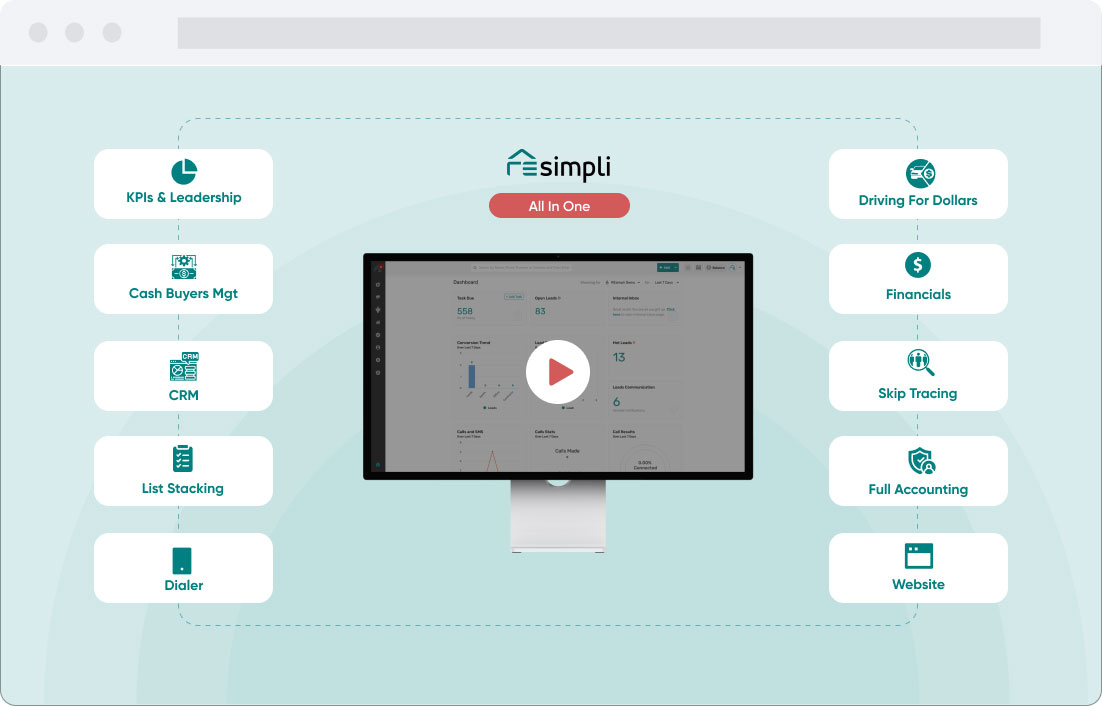List Stacking – Lists and Tags Update
Step by Step Guide:
- Login to your REsimpli account
- Click on “List Stacking” from the main dashboard
- Once inside the List Stacking page, you will see all the lists that you have on the left-hand side of the screen
- Click on any list that you want to view the details for
- The list details will be displayed on the right-hand side of the screen
- The details include the total number of records in the list, the number of records you have done direct mail to, cold called, sent SMS and RVM to, and the number of records that have converted into leads, appointments, offers, contracts, and deals
- Similarly, for tags, click on “Tags” from the main dashboard
- Once inside the Tags page, you will see all the tags that you have on the left-hand side of the screen
- Click on any tag that you want to view the details for
- The tag details will be displayed on the right-hand side of the screen
- The details include the total number of records in the tag, the number of records you have done direct mail to, cold called, sent SMS and RVM to, and the number of records that have converted into leads, appointments, offers, contracts, and deals
- To add records to a list, select the list from the List Stacking page
- Click the “Add Record” button and fill in the required information
- To add records to a tag, select the tag from the Tags page
- Click the “Add Record” button and fill in the required information
- To update marketing details of any record in the tag, click on the “Filter” button and select the appropriate filter
- Once the filtered records are displayed, click on the record to view its details
- Update the marketing details and click on “Save”
- The updated details will be reflected in real-time in both the List Stacking page and the Tags page
If you have any questions or comments, please contact REsimpli support.