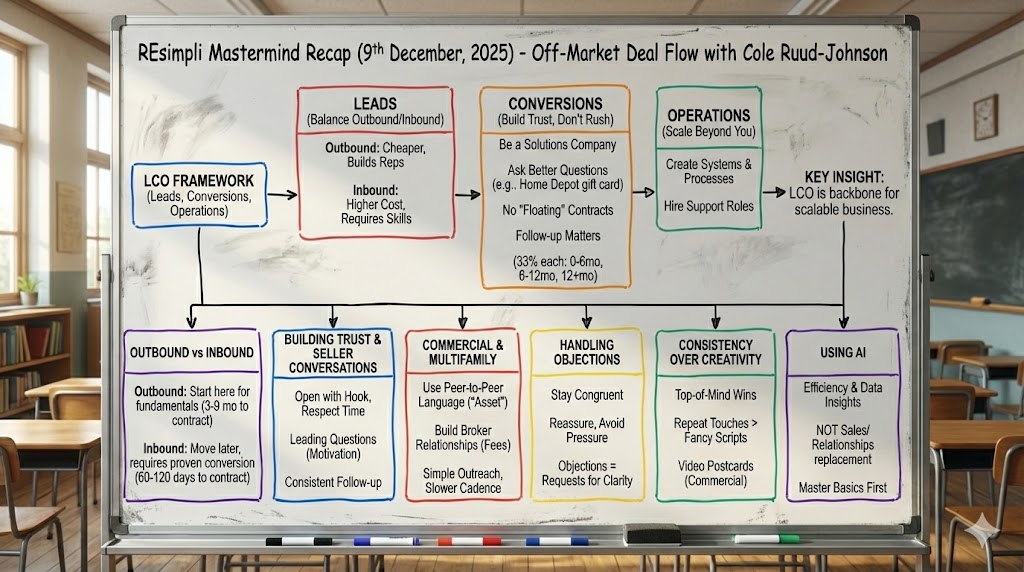Summarize and analyze this article with:
How to Use SMS Templates at REsimpli
Create New SMS Template
- a. Click on the top-right menu
- b. Select SMS Template.
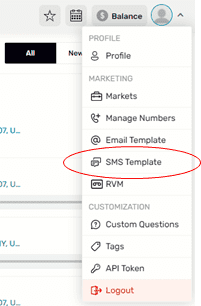
- c. Click Add New on the upper right. A new window will appear.
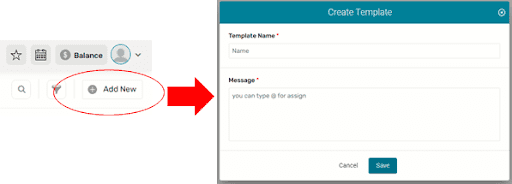
- d. To create the template, type the Template Name and the Message details. Click Save. (SMS Template Updated Successfully notice will be displayed on the upper right corner)
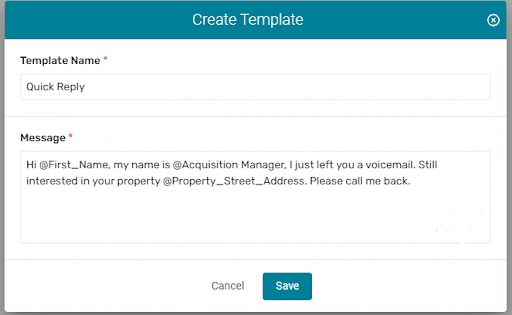
Type “@” to assign. Select the appropriate assignees to be automatically provided in the template. See the sample image below:Use the SMS template.
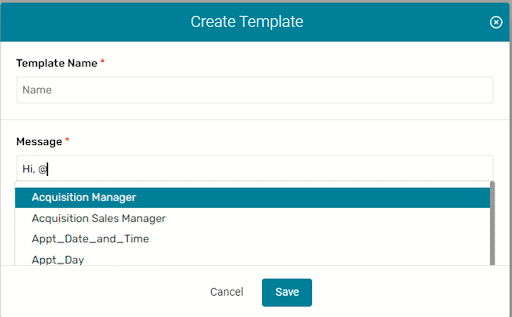
Use the SMS template.
- a. Go to the Leads → Active Leads section on the left sidebar menu.
- b. Click on the Lead’s address to select.
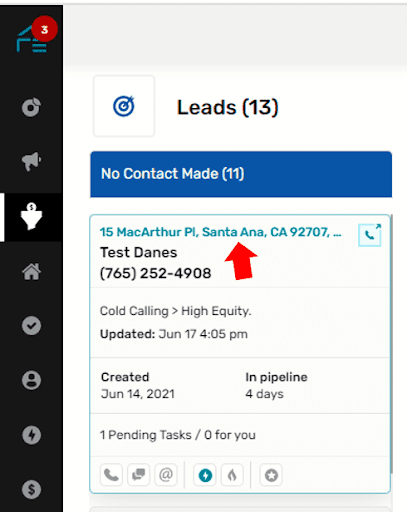
- c. The Lead’s information will display. Click the “Send Message” icon.
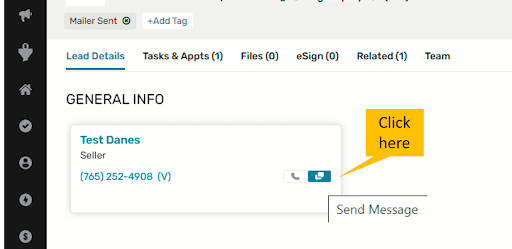
- d. Send Message window will open. Click the dropdown arrow to select from the SMS Template. Choose the appropriate template.
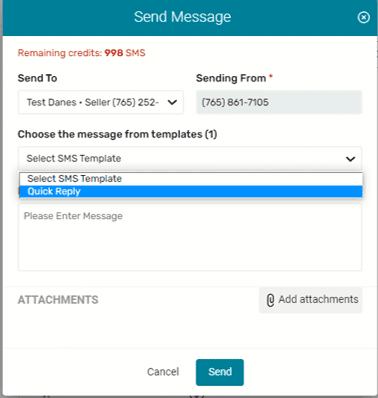
- e. Check the message details if conforms to the Lead’s information.
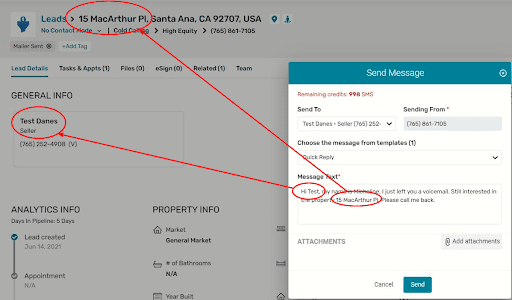
- f. Click Send.
Note: SMS Templates are used for recurring messages
END.