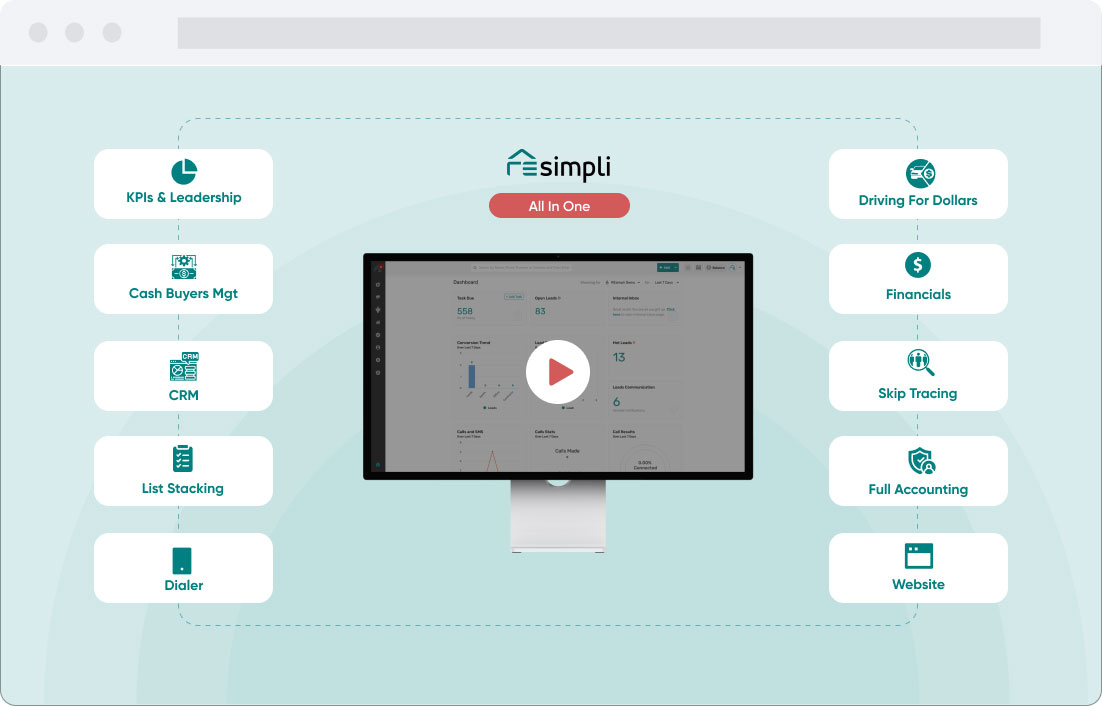Uncategorized
How to Set Up Automate Tasks When a Lead Comes in?
UPDATED October 28, 2024 | 2 MIN READ
How to Set Up Automate Tasks When a Lead Comes in?
This can be set under Global Task. This feature allows you to create an auto-task for leads under a certain category/status. Let’s say you wanted to add a global task under no contact made, this task will now show up to all leads that are under that status.
Step by Step Guide:
- Log in to your REsimpli account.
- Navigate to the “Activity” section and click on “Global Task.”
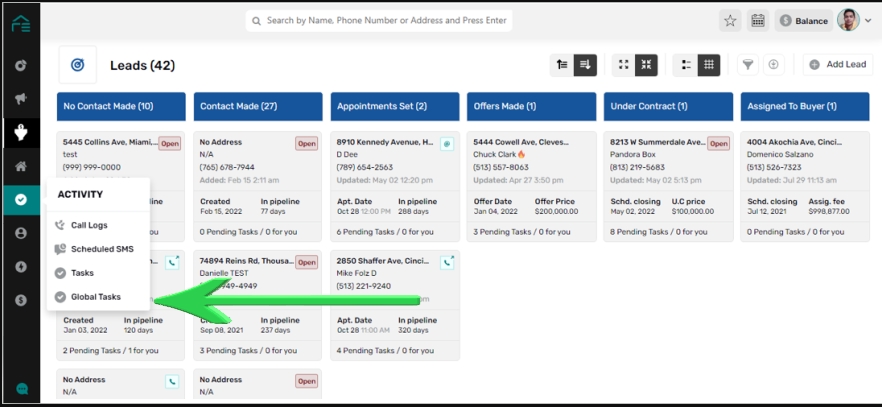
- Review the default tasks set up in the system. You can delete or add tasks as needed.
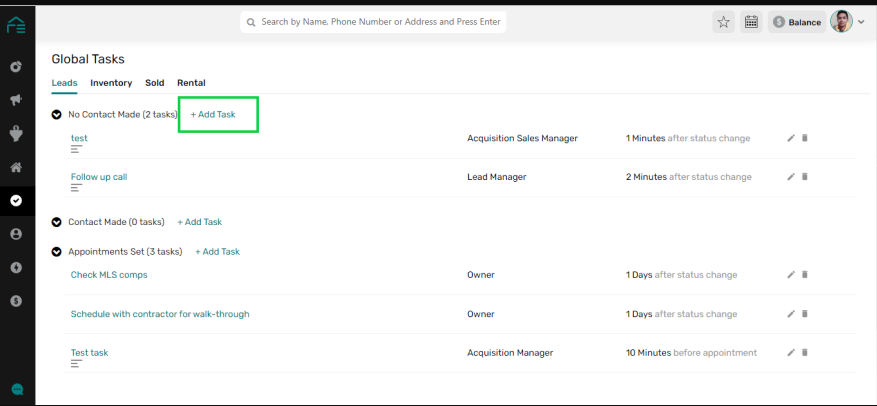
- Observe how tasks are created for each lead status, such as “No Contact Made” or “Contact Made, Appointment Set.”
- Assign tasks to different owners or roles based on your team structure.
- Set up due dates and reminders for each task.
- To add a new task, click on “Add Task” and enter the task name, task type, and task details.
- Assign the task to a specific role and set up the due date.
- If desired, set up a reminder to notify the user when the task is due.
- Once tasks are set up, create a new lead in the system (e.g., Michael Jordan, Direct Mail, Probate List).
- Observe how tasks are automatically assigned based on the lead status.
- As you move the lead through different stages in the pipeline, tasks will automatically update.
- Mark tasks as completed when necessary and update the lead status.
- Automated tasks will be assigned for each lead, regardless of the stage they are in.
By setting up tasks one time, you can automate the follow-up process for all leads in your pipeline. This ensures that essential tasks, such as ordering inspections or confirming water bill payments, are completed for every property. Thanks!