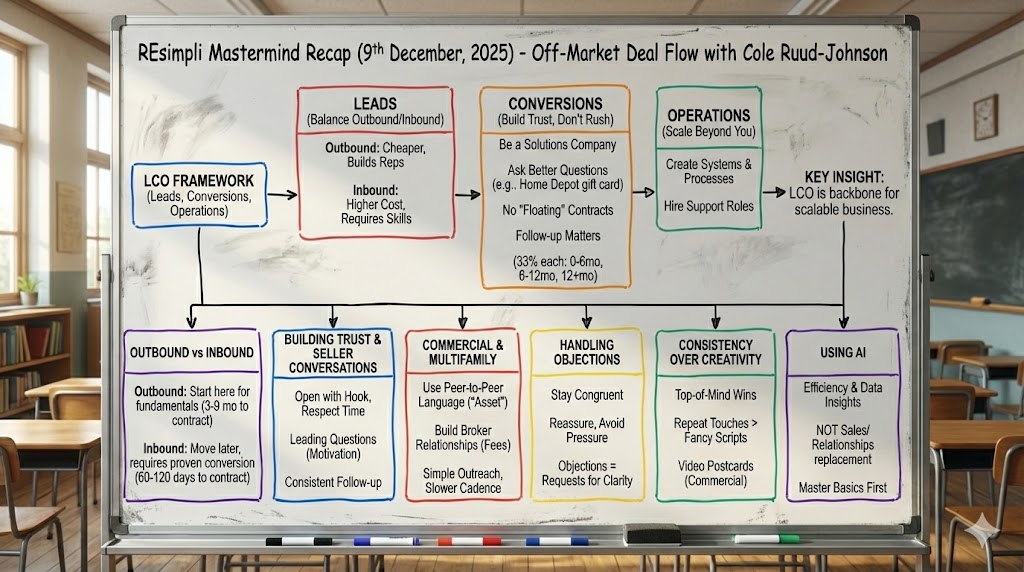Uncategorized
How to Not Give Access to Certain Campaigns to Your Team Member
UPDATED October 24, 2024 | 2 MIN READ
Summarize and analyze this article with:
How to Not Give Access to Certain Campaigns to Your Team Member
Step by Step Guide:
Step 1: Log in to your REsimpli account
- Open your browser and go to the REsimpli website.
- Enter your login credentials and sign in to your account.
Step 2: Understand your current account setup
- Note the roles assigned to each user in your account, such as owner, acquisition manager, and closing coordinator.
Step 3: Change the access to leads for a specific campaign
- If you want to assign leads from a specific campaign to yourself instead of the acquisition manager, go to “Manage Users” in your account.
Step 4: Assign yourself as an acquisition manager
- In the Manage Users section, select your name and change your role to “Acquisition Manager.”
- Save the changes to your role.
Step 5: Update the campaign settings
- Go back to the “Manage Numbers” page.
- Find the campaign for which you want to change the lead access.
- Click on the campaign to edit its settings.
Step 6: Choose the desired acquisition manager for the campaign
- In the campaign settings, you will see both acquisition managers listed.
- Uncheck the box next to the name of the acquisition manager you do not want to have access to leads from this campaign.
- Save the changes to the campaign settings.
Step 7: Create a lead for the updated campaign
- Go to the “Create Lead” page and input the required information for a new lead, including the phone number and campaign name.
- Choose the updated campaign as the lead source.
Step 8: Verify the lead assignment
- Check the lead details to ensure that the lead has been assigned to you as the acquisition manager, as per the changes you made in the campaign settings.
Step 9: Update user access settings
- Go to “Manage Users” and ensure that each user has the appropriate access settings.
- If you want a user to only see leads assigned to them, select the “Assigned Leads Only” option. This ensures that they will not have access to leads they are not working on.
By following these steps, you can manage access to leads for specific acquisition managers in your REsimpli account. This allows you to control which leads are visible to each user, ensuring that they only have access to the leads they are working on.