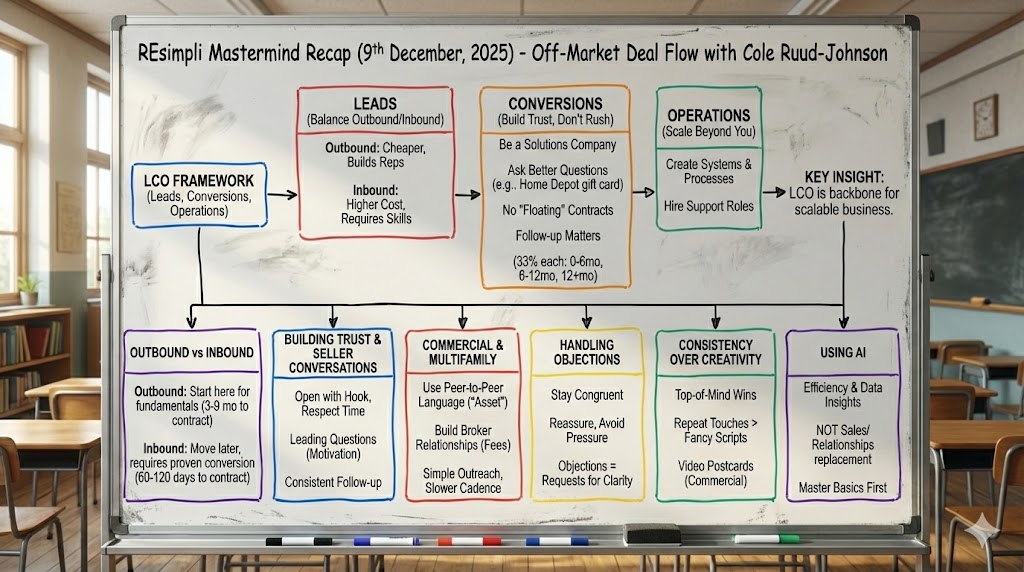Summarize and analyze this article with:
How To Manage A User’s Access
Go to the right sidebar menu. Click on Manage User.
Click edit ( ) icon.
Go to the Roles & Markets tab.
- a. Select Roles, for example, Acquisition Manager.
- b. Click Update Assignment to choose a market.
Note: if there is only one Market, by default the system will assign the user to the market.
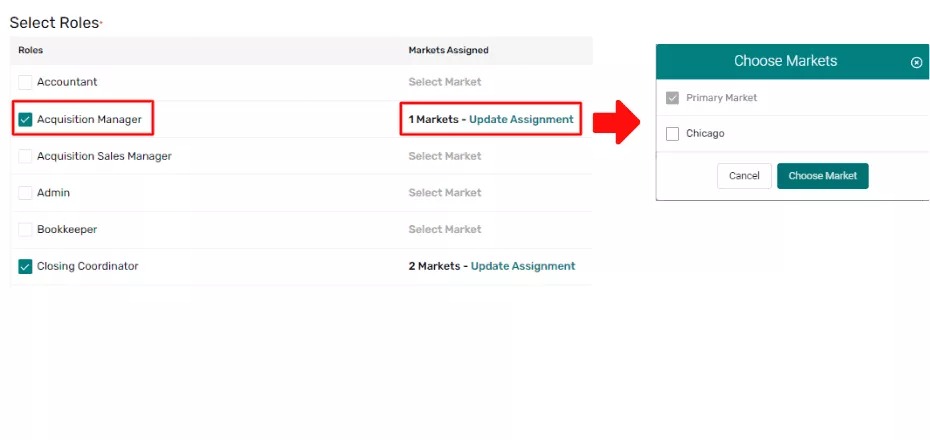
Go to the Campaigns tab, switch toggles on or off to Add to Campaign to have access to the General Market.
Go to the Access Permissions tab, switch toggles to on or off, or tick among choices to grant access permissions to the user. Access Permissions that can be granted to each user are the following:
- a. Admin Access (Grant or Not Granted)
- b. Access to Lead (Grant or Not Granted)
- c. Lead Permission (Grant user lead permission)
- d. Lead Access By Status
- e. Module Based Permissions (Permissions’ choices: ○ None ○ View Only ○ Full Actions) – by default, permissions are marked as None.
Below are the modules that can be accessed on the left sidebar menu:
i. Data
ii. Marketing
iii. Properties
iv. Activity
v. Contacts
vi. General
vii. Financials
viii. Other (can be accessed in the right sidebar menu).
Example: Custom Questions.
- f. Other Permissions (Grant specific permission).
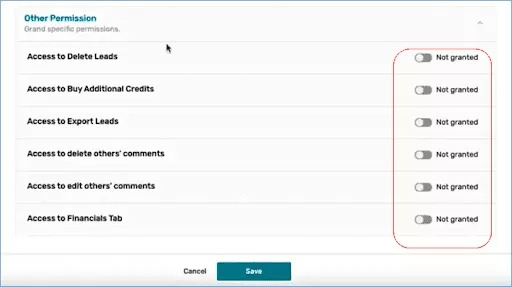
Click Save.
END.