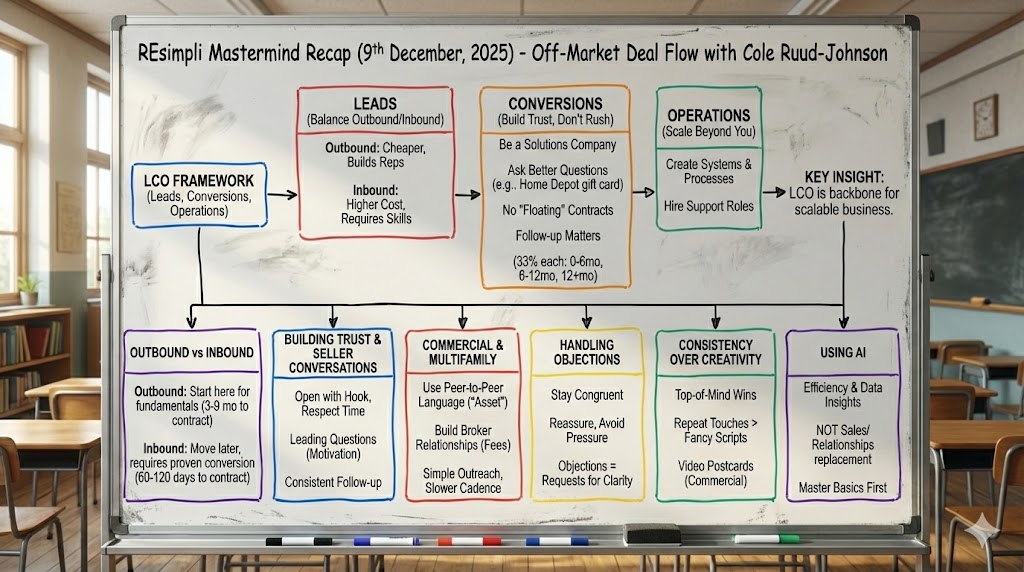Summarize and analyze this article with:
How Leaderboard Works in REsimpli
Step by Step Guide:
- Navigate to the leaderboard: Go to the “Data” section of REsimpli and click on “Leaderboard.”
- View team members and their tasks: Once you are on the leaderboard, you will see a list of all team members in your account, along with their open tasks, open leads, and unreplied messages.
- Check the dashboard for individual stats: The leaderboard dashboard shows each team member’s number of tasks due, open leads, and unreplied messages.
- Sort the data: You can sort the data based on any of the available columns, such as tasks, leads, or messages.
- View revenue and other statistics: For each team member, you can view their assigned revenue, deals, contracts, offers, and appointments. Click on any of these numbers to see more details.
- Compare calls and SMS data: The leaderboard also displays the number of calls and SMS sent by each team member, their average call duration, and total call duration.
- Customize the view: You can hide or show specific columns in the leaderboard, such as revenue and average revenue, by clicking the appropriate checkboxes.
- Filter the data: Apply filters to view data for specific roles, markets, or time periods by clicking on the filter icon and selecting your desired options.
- Update the data: The leaderboard data will automatically update based on any filters or customizations applied.
- Contact support: If you have any questions or need assistance, click on the “Contact Us” button to access email, phone, or live chat options.
- Schedule an onboarding call: If you need additional help, click the “Book Onboarding Call” button to schedule a call with a REsimpli team member.