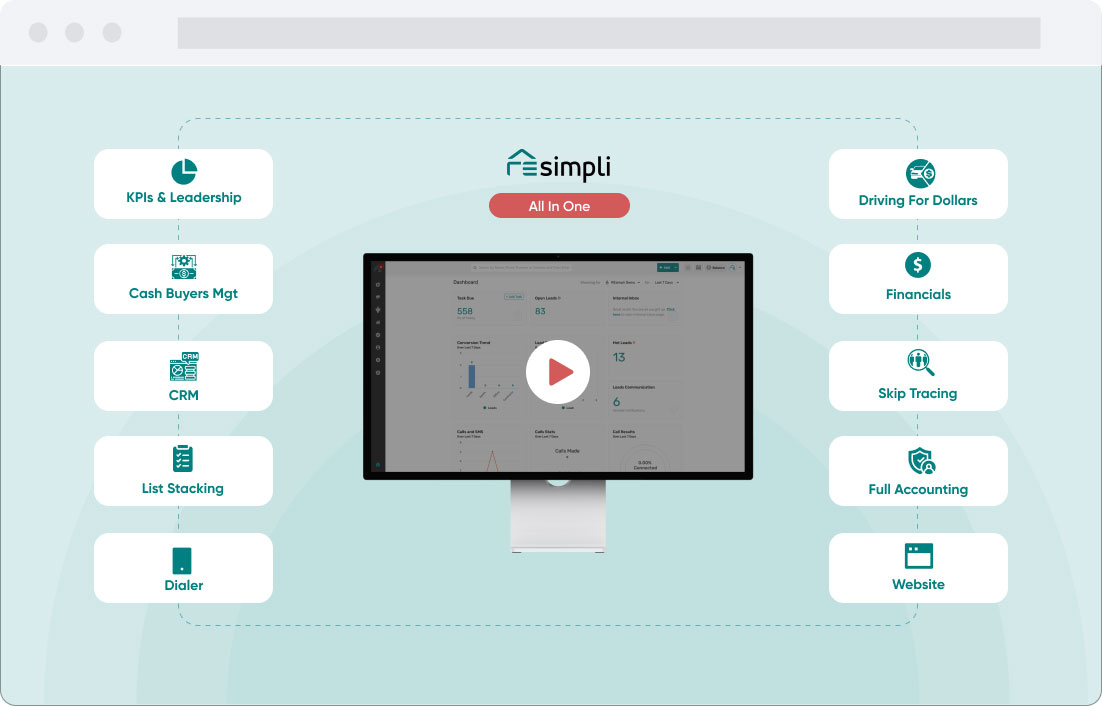Dispo – Custom Questions for Dispo Tab
Step by Step Guide:
How to Customize Questions for the Dispo Tab in REsimpli
Introduction:
In this tutorial, we will show you how to customize the questions for the Dispo tab in REsimpli. With this new feature, you can add and modify questions specific to your disposition side of the business, and these questions will automatically be added to any new leads that are created.
Requirements:
- Access to REsimpli
- Admin or manager permissions
Step 1: Log in to REsimpli
- Open your web browser and navigate to the REsimpli website.
- Enter your login credentials and click “Log in.”
Step 2: Access the Custom Questions section
- Once you are logged in, navigate to the “Settings” section.
- Click on the “Custom Questions” tab.
Step 3: Customize questions for the Dispo tab
- Under the “Disposition Side” section, you will see a list of questions that are currently set up.
- To add a new question, click on the “Add Question” button.
- Enter the question text and select the question type (text, multiple choice, etc.).
- Click “Save.”
Step 4: Modify existing questions
- To modify an existing question, hover over the question and click on the pencil icon.
- Make your changes and click “Save.”
Step 5: Use the customized questions
- Any new leads that are created in the Dispo tab will automatically have the customized questions added.
- To view the questions for a specific lead, go to the Dispo tab and click on the lead.
- The questions will be displayed in the “Custom Questions” section.
Conclusion: In this tutorial, we have shown you how to customize the questions for the Dispo tab in REsimpli. With this new feature, you can add and modify questions specific to your disposition side of the business, and these questions will automatically be added to any new leads that are created. If you have any questions or feedback on this feature, please let us know.