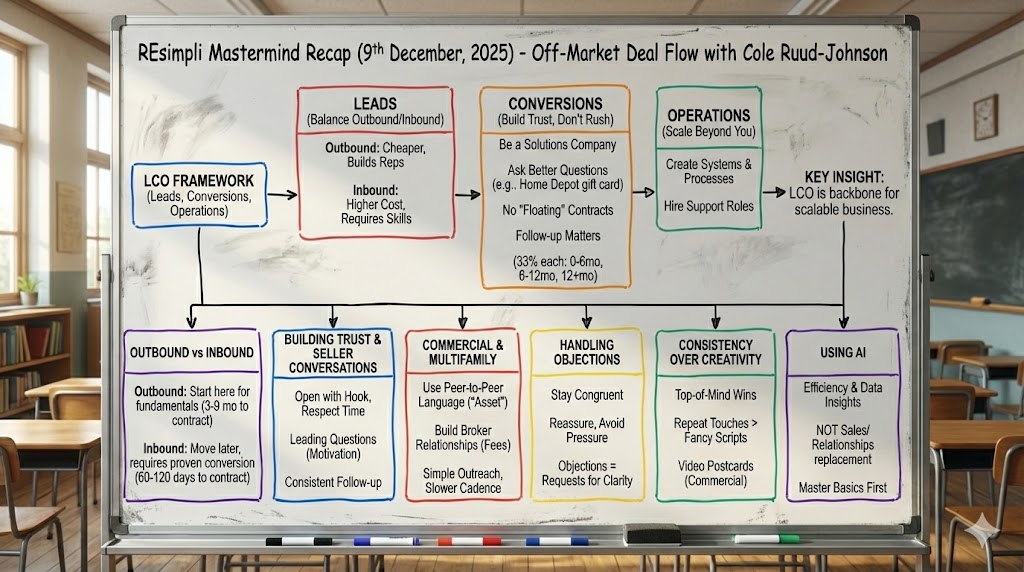Summarize and analyze this article with:
Change Outbound Number
Step by Step Guide:
Step-by-Step guide for Changing Your Outbound Phone Number in REsimpli
- Log in to your REsimpli account.
- Access the lead information of the lead you would like to call.
- Choose a test lead or the lead you want to work with.
- Once on the lead detail page, click on the calling icon.
- The lead follow-up dialer will appear on your screen.
- Look at the right portion of the dialer, and you will see an option to change the phone number.
- Click on the option to change the phone number.
- A pop-up window will appear, asking you to choose the campaign number you’d like to use for this particular lead.
- Select the desired campaign number from the list.
- You will be presented with two options: a. Use this outbound phone number as default to call, text, and send RVM (Ringless Voicemail) to all your existing leads. b. Use this as a default number for this particular lead only.
- Choose the option that best suits your needs. For the purpose of this example, we’ll choose the second option (using the number for this particular lead only).
- Click “Continue” to apply the changes.
- You will see the updated phone number in the dialer, now reflecting the number you chose.
If you have any questions or need assistance, don’t hesitate to reach out to REsimpli’s support team. They are more than happy to help.