Uncategorized
Basic Dialer vs. Advanced Leads Follow up Dialer
UPDATED October 26, 2024 | < 1 minute
Basic Dialer vs. Advanced Leads Follow up Dialer
Step by Step Guide:
- Log in to your REsimpli account.
- Click on the “Call” icon to access the lead follow-up dialer. A pop-up window will appear.
- In the pop-up window, you can change the caller ID for the outbound call by clicking on the displayed caller ID and selecting a new one.
- To initiate a call, click on the “Call Lead” button. The system will begin dialing the lead’s phone number.
- While on the call, you can view the lead’s activity log, communication history, text thread, and call history by clicking on the “View Activity Log” option.
- Take notes during the call by clicking on the “Add Note” button, and view previous notes by clicking on the “View Previous Notes” option.
- To send a text message to the lead, click on the “Send Text Message” button.
- Activate a drip campaign for the lead by clicking on the “Activate Drip Campaign” button.
- Schedule an appointment with the lead by clicking on the “Add Appointment” button.
- Assign tasks related to the lead by clicking on the “Add Task” button.
- To edit the lead’s information while on the call, click on the “Edit Lead” button.
- When the call is finished, properly dispose of the call by selecting the appropriate call result (e.g., connected, not connected) and providing a reason.
- Click on the “Next” button to move to the next lead in your list without leaving the pop-up window.
- Repeat steps 3-13 for each lead in your list.
Remember that the Lead Follow-up Dialer reduces the number of clicks needed to perform tasks, making your calling process more convenient, efficient, and allowing you to complete more calls in a day.
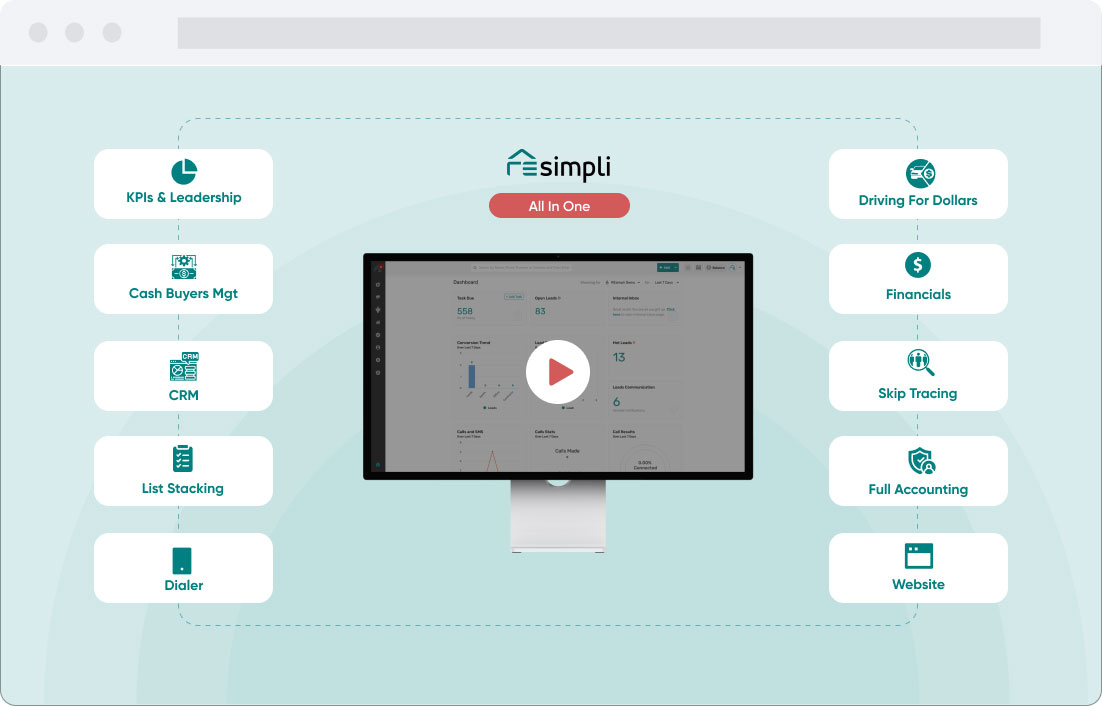
Better Lead Processing, Better Profits
