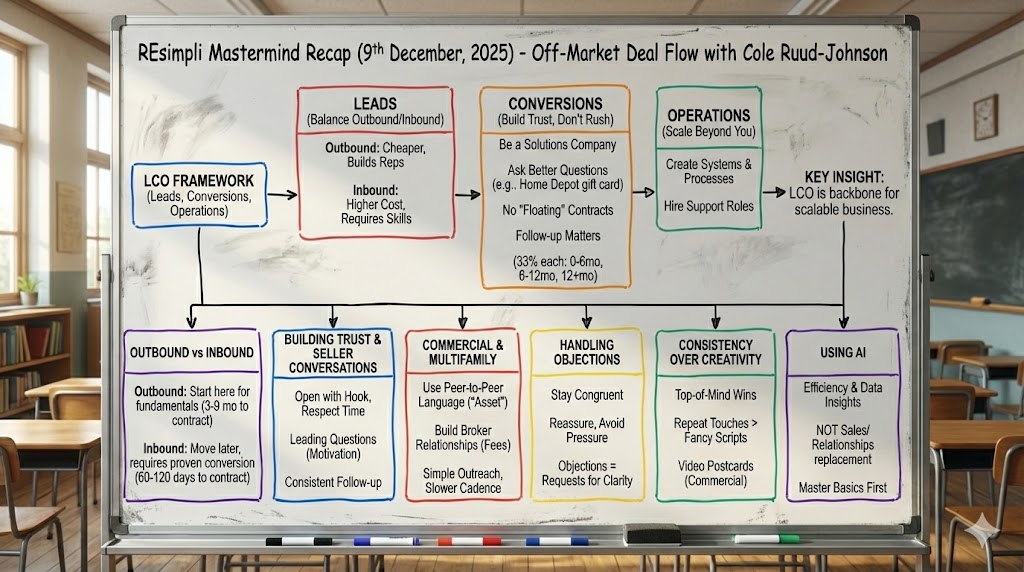Summarize and analyze this article with:
List Stacking Search and Speed Improvements
Step by Step Guide:
Step-by-Step Instructions for List Stacking in REsimpli.
- Log in to your REsimpli account.
- Navigate to the “List Stacking” page.
- Notice the changes made to the page, including improved speed and faster response times.
- To search for a specific property, click on the search bar at the top of the page.
- Enter the phone number or other relevant information for the property you are searching for.
- The search will match the phone number or other relevant information in any field on the page.
- To search for a specific phone number, enter the entire phone number in the search bar.
- The search will match the phone number with the property that has the phone number listed in any field.
- If the phone number is not listed in any field, the search will look for matches in the property or mailing address fields.
- Use the filters on the page to narrow down your search based on specific criteria, such as property type, mailing status, or skip tracing status.
- You can also sort your results by clicking on the column headers.
- Use the “Add” button to add new properties to your list.
- Use the “Edit” button to edit the details of a property on your list.
- Use the “Delete” button to remove a property from your list.
- Use the “Export” button to export your list to a CSV file.
- Use the “Import” button to import a CSV file into your list.
- Take advantage of the improved speed and search capabilities of the list stacking page to find the properties you need quickly and efficiently.